Edit or create a new Employee payroll account. Look for  which indicates a required field.
which indicates a required field.
| Access |
| Grant permission to User Profiles in Access User Profiles > select a User Profile > Security > Payroll > Menu Security > >Main Menu > Access Employees. |
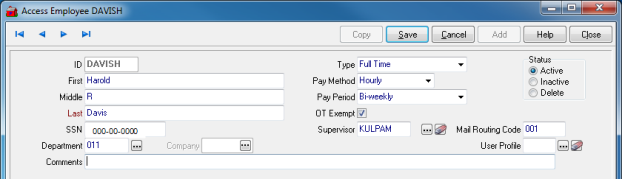
Click  to create a new employee account or save changes.
to create a new employee account or save changes.
 will remove any unsaved change and close the window
will remove any unsaved change and close the window
Use  to make a duplicate of the open employee account. Learn more here.
to make a duplicate of the open employee account. Learn more here.
Enter an Employee  ID in this six character alpha-numeric field.
ID in this six character alpha-numeric field.
The Employees First- First name, enter up to 30 characters.
First- First name, enter up to 30 characters.
 Middle Name, enter up to 30 characters.
Middle Name, enter up to 30 characters.
 Last Name, enter up to 30 characters.
Last Name, enter up to 30 characters.
 SSN is the Employees Social Security Number. Please be advised this field is visible to all users with access to Payroll. If an employee payroll account is saved without a SSN included, the status will be inactive.
SSN is the Employees Social Security Number. Please be advised this field is visible to all users with access to Payroll. If an employee payroll account is saved without a SSN included, the status will be inactive.
Select a  Department ID. See Access Departments for more information.
Department ID. See Access Departments for more information.
If active, select a Company ID.
Select the Type of Employee account.
|
|
|
|
|
|
|
|
Select a Pay Method of Hourly or Salary.
Select the Pay Period
|
|
|
|
|
OT Exempt indicates Over Time Exempt to indicate if the employee will be exempt from Overtime earnings.
Select a Supervisor from the Employee List.
Mail Routing Code is an optional field. Enter any internal Mail Routing code.
Connect he Merchant Ag User Profile User Profile to the employee account using this field.
Enter optional Comments for the employee in this 70 character alpha-numeric field.
Mark the Status as Active, Inactive or Delete.